
Multilingual: Metalanguages
You can do without them, but they are very useful.
It’s incredible to think that about seven thousand different languages are spoken in the world today!¹
In addition to spoken, verbal languages, there are sign languages, programming languages, artistic languages: language of a dance, music, graphics etc.
If you want to master a language, you need to read, listen, watch, speak, write, know the rules (or at least feel the patterns), and know as many basic elements of the language as possible.
Basic elements
In spoken languages, the basic elements are words. In sign languages, these are gestures. In programming, they are various abstractions.
Flashcards and quizzes are useful for memorising basic elements. This is one of the most common ways to use them because they are really effective.
To use any application on a smartphone or tablet, you need to know at least one language.
This language is used by the app itself to “speak” to users through menus, dialogues, prompts, and commands. It is called...
User interface language

Everycards can “communicate” with you in several languages. Currently, these are English, Polish, Russian, and Ukrainian.
Change interface language
You can change the language of the Everycards interface in the settings of your device:
Settings → Everycards → Preferred Language.
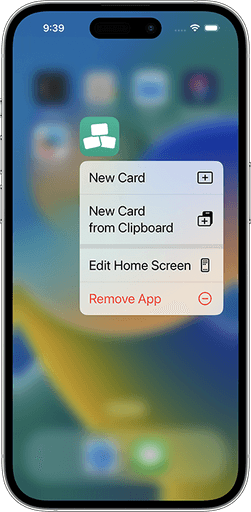
And once you master Everycards, you can learn any other language — verbal, sign language, programming, etc. In Everycards, they are called...
Content languages

Content is everything that is on the card. Text, photos, drawings, audio. Learn more about the versatility of content management in Everycards.
A card has two sides, and you set the current language for each side separately. It is set for all cards in the album.
You can change the language of the content either by activating of the existing languages or by adding a new language.
To change the language, go to the preview of any card so you can see the changes immediately.
Activation of a present language
The easiest way to understand this is to look at a pre-made album. You can download pre-made multilingual study card albums from the Everycards Store. To change the active language of the content in them, do the following.
On the side of the card you want to change, tap Edit → Language, and then select the language you want from the list of available languages.
This is similar to switching languages in modern translators such as Google Translate, DeepL, and others.
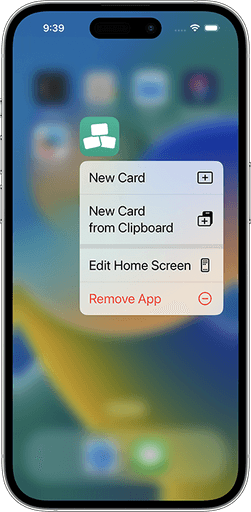
It’s very simple, but someone has to create this multilingual album first. And it could be you!
Adding of a content language
If you are creating cards yourself, or if you want to add a new language to an existing card album, do the following.
First, if possible, activate the language that is most similar to the language you want to add from the existing languages in the album. Then, if some of the words in these languages are the same, you’ll have less work to do later.
Then tap the “Add Language…” button, which is located after the existing album languages.
If the language you want is in the short list, select it, confirm your choice, and it will become active. If not, tap “Show More… or “Show All”.
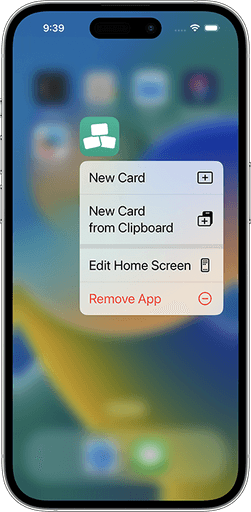
Adding languages is also very easy, but it’s only part of the job. You also need to add translations.
READ ALSO:
Learn the way you like it
Use all kinds of media
Frequently asked questions
Frequently asked questions

